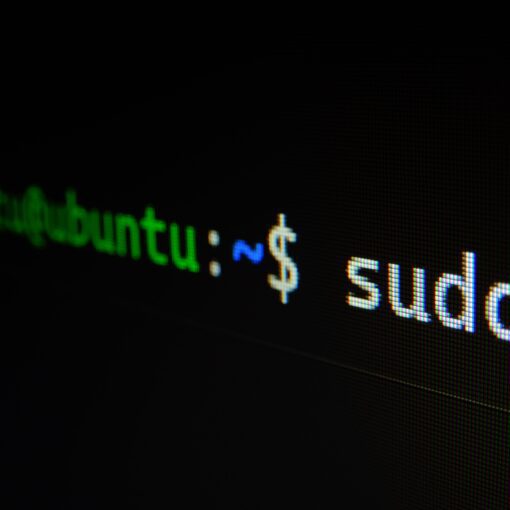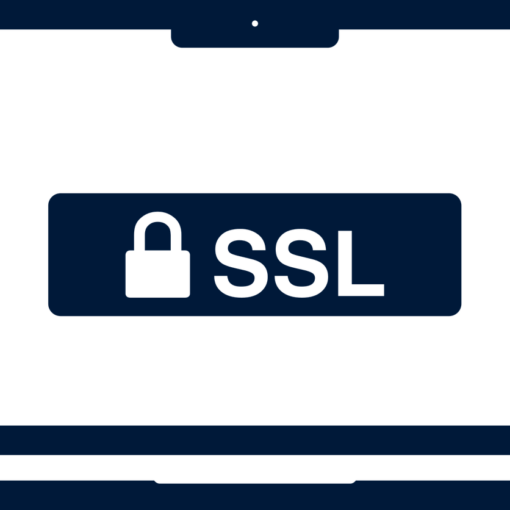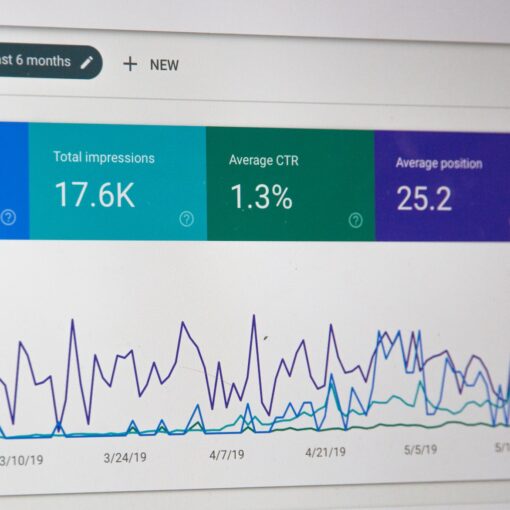Capturing network packets is a valuable technique for troubleshooting network issues, analyzing network traffic, or performing security assessments. On RHEL 7 (Red Hat Enterprise Linux 7), one of the most powerful command-line packet analyzers available is tcpdump. In this blog post, we will explore how to use tcpdump to capture network packets on RHEL 7.
Step 1: Opening the Terminal To begin, open a terminal or console on your RHEL 7 system.
Step 2: Using the tcpdump Command The tcpdump command allows us to capture and analyze network traffic. To capture packets on RHEL 7, follow these steps:
- Run the following command with root privileges or using the
sudocommand: sudo tcpdump -i <interface> -w <output_file.pcap> Replace<interface>with the name of the network interface on which you want to capture packets. Common interface names includeeth0for Ethernet orwlan0for Wi-Fi. You can verify the available interfaces using theifconfigorip addrcommand.Replace<output_file.pcap>with the desired name and location for the output file that will store the captured packets. It’s important to note that the output file should have the.pcapextension.For example, if you want to capture packets on theeth0interface and save them to a file namedcapture.pcap, you would run: sudo tcpdump -i eth0 -w capture.pcap - Once the
tcpdumpcommand is executed, it will start capturing packets on the specified interface and save them to the output file. - To stop the packet capture, press
Ctrl+Cin the terminal. The captured packets will be saved to the specified output file (<output_file.pcap>).
Step 3: Analyzing Captured Packets After capturing the network packets, you can analyze them using various tools. One popular choice is Wireshark, a powerful graphical packet analysis tool. You can open the captured packet file (<output_file.pcap>) with Wireshark to examine and dissect the captured packets in a user-friendly interface.
Capturing network packets using tcpdump on RHEL 7 provides a robust way to investigate network issues, analyze traffic patterns, or perform security assessments. With the ability to capture packets on specific interfaces and save them to a file, it becomes easier to inspect network behavior and troubleshoot various network-related problems.