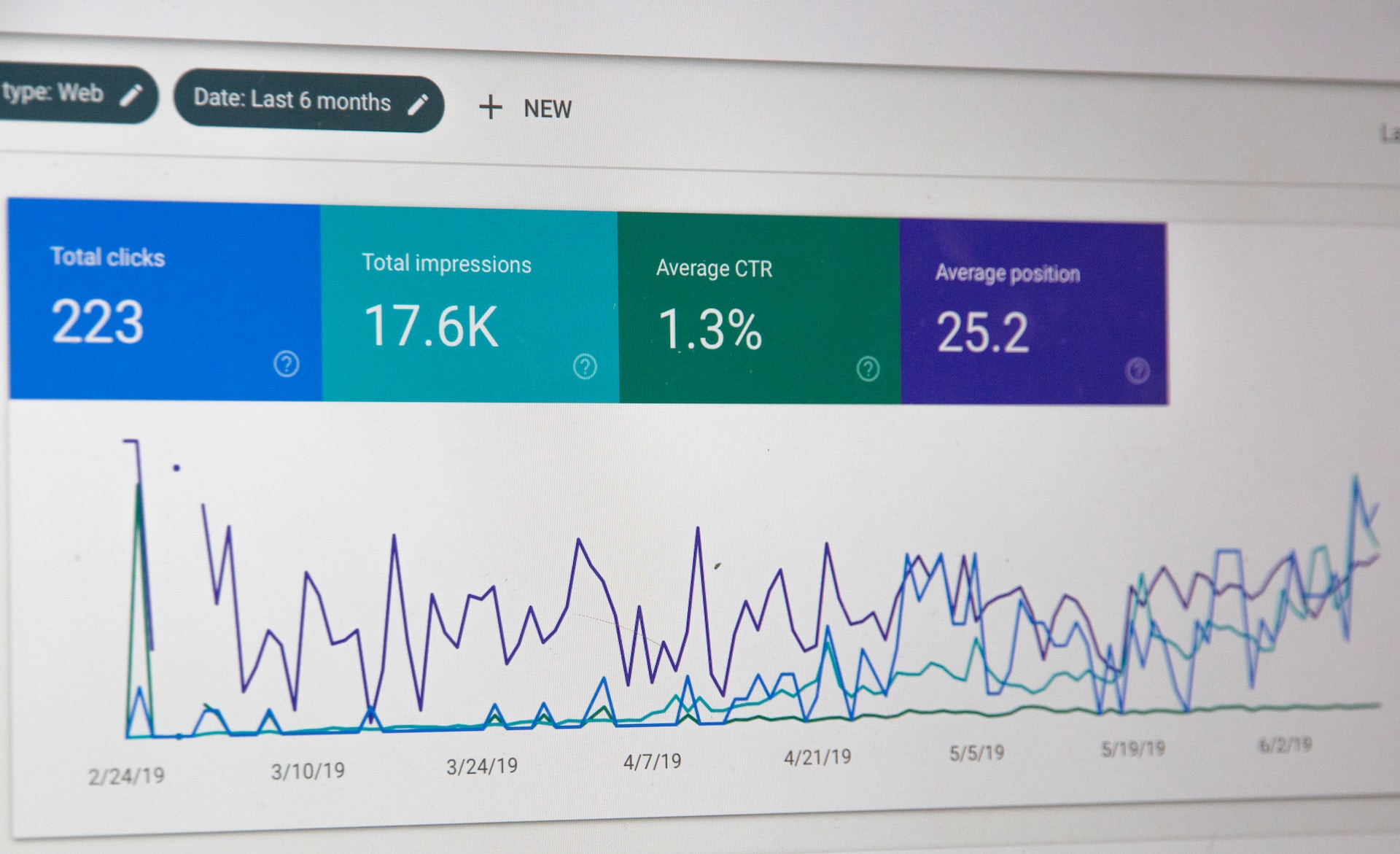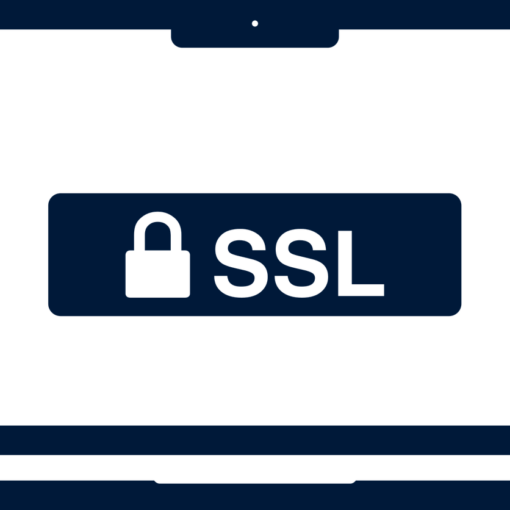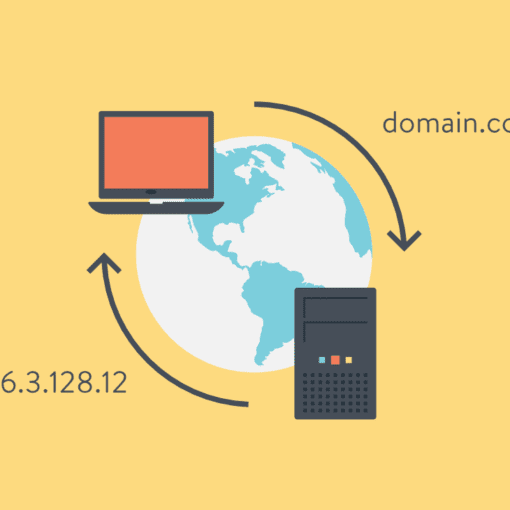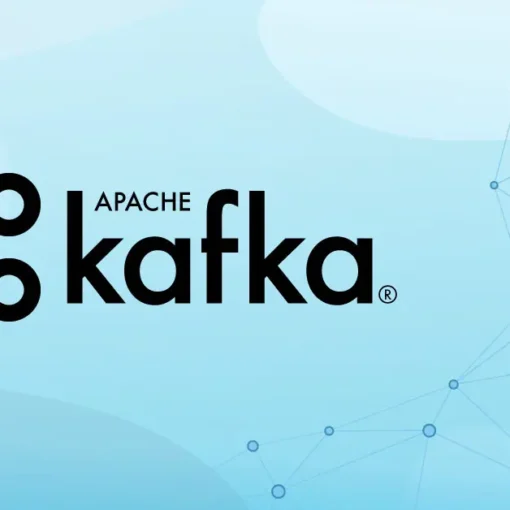Need to clean up your Google Analytics account by removing a website that’s no longer active or relevant? Don’t worry; I’ve got you covered. In this quick tutorial, I’ll walk you through the process of removing an existing website (property) from your Google Analytics account. Let’s get started!
Step 1: Sign in to Google Analytics
First things first, head over to the Google Analytics website and sign in with the Google account associated with your Google Analytics account.
Step 2: Access the Admin section
Once you’re logged in, click on the gear icon in the bottom left corner of the screen to open the “Admin” section. Here, you’ll see three columns: “Account,” “Property,” and “View.”
Step 3: Delete the website (property)
- In the “Property” column, use the dropdown menu to select the website (property) you want to remove.
- Click on “Property Settings.”
- Scroll down to the bottom of the “Property Settings” page, where you’ll find the “Move to Trash Can” button. Click on it.
- A confirmation message will pop up, asking if you’re sure you want to delete the property. If you’re sure, click “Delete Property.”
Important: Deleting a property will permanently remove all data associated with it, and this action cannot be undone. Make sure you’re certain you want to remove the property before proceeding.
And that’s it! Your website (property) has now been removed from your Google Analytics account. You can use this method to clean up your account and keep it organized as you add and remove websites over time.
I hope this tutorial was helpful! If you have any questions or need further assistance, don’t hesitate to reach out. Happy analyzing! 🚀